On this page you will find the latest version of the Kobra Client VS software. To use it, you need a Kobra Stick VS or Kobra Drive VS and additionally a valid license for the Kobra Client VS software. You can obtain the license by sending a request to vs@digittrade.de.
Management software for Kobra VS storage devices
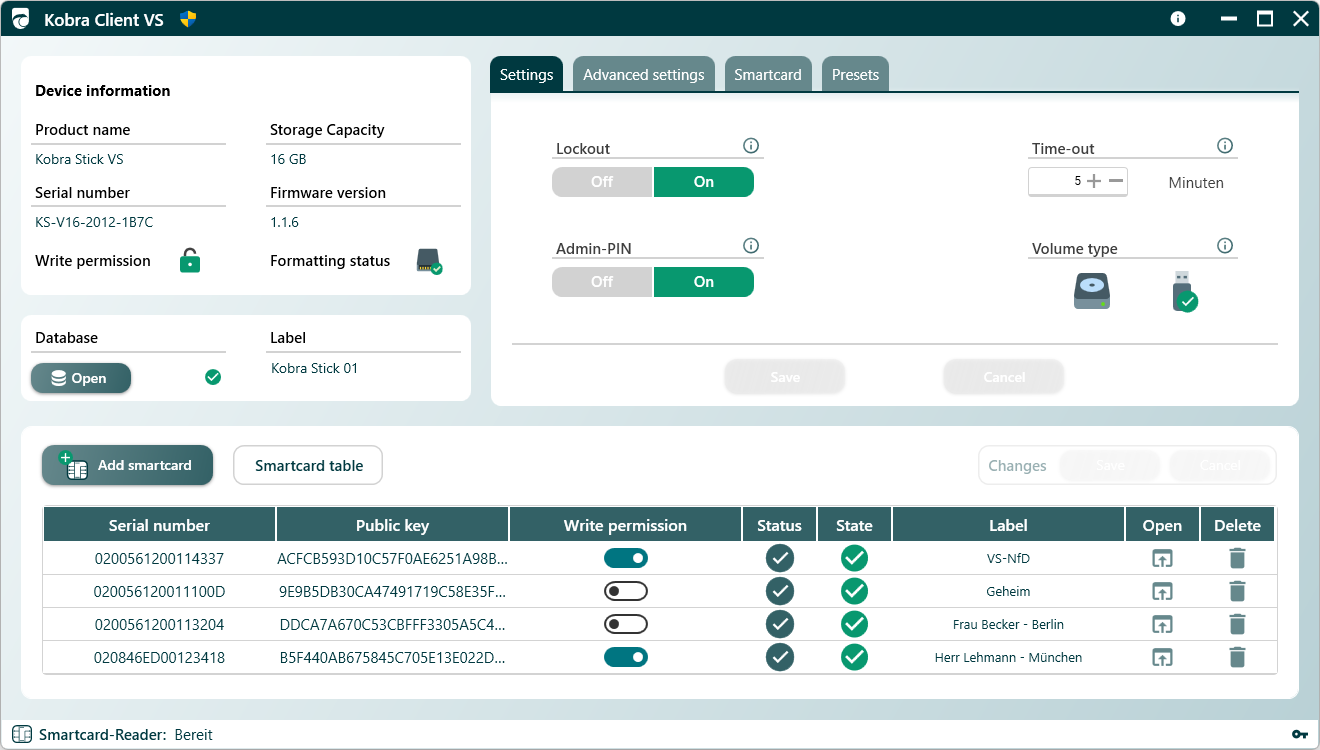
Checksum: SHA-256: 320BDB916D0548DEE497EB931D2343D0C5E64EAA9E673F64798ADE557E8DC381
To check the digital signature of the Kobra Client VS, please follow the steps below:
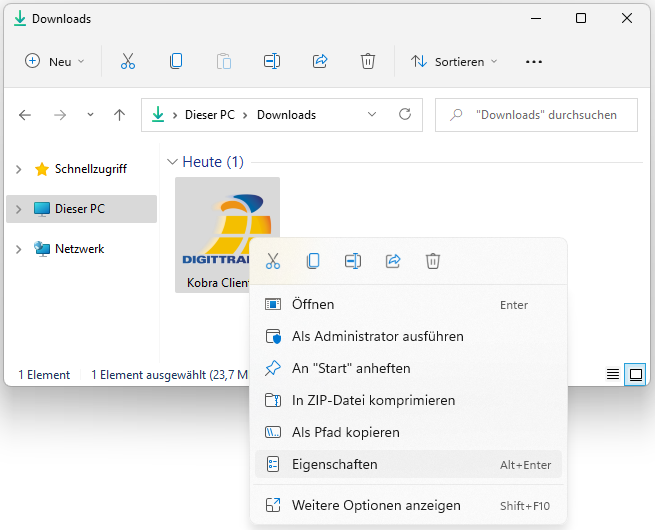
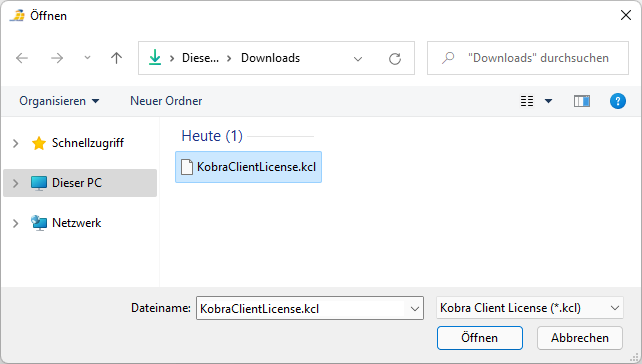
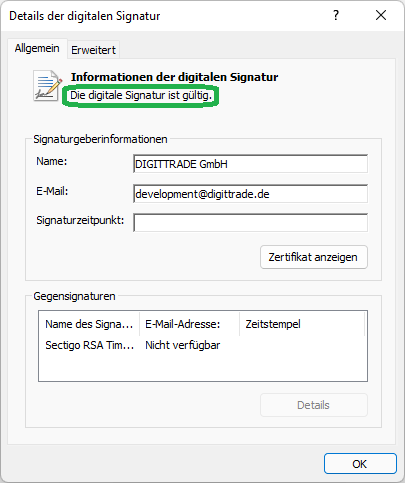
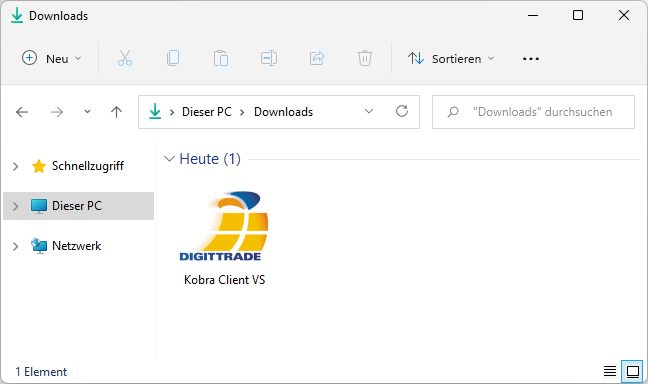
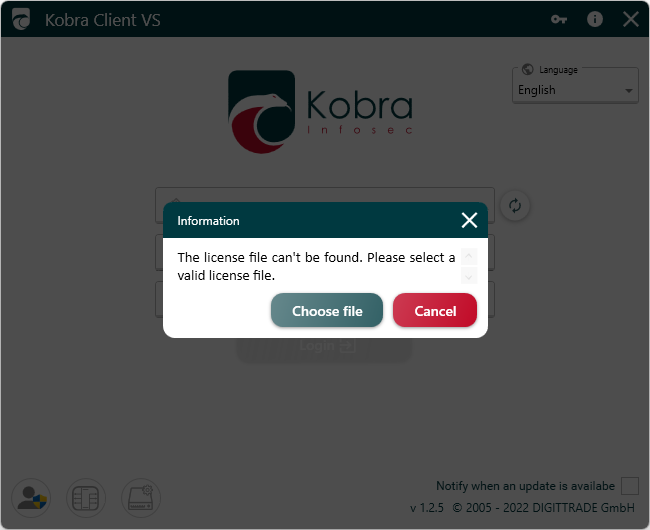
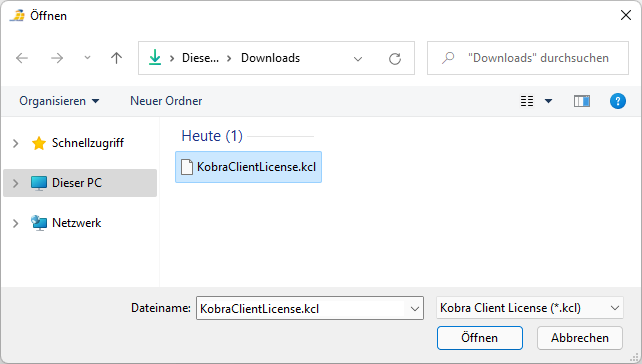
The licence file is automatically copied to the Kobra Client directory. If you move the Kobra Client at a later time, you must also move the licence file. Otherwise, you must import the licence file again.
If the Kobra Stick is configured as a local data carrier, it is necessary to start the Kobra Client as administrator. To do this, click on the 'Start as administrator' button in the login window. The Kobra Client restarts after the administrator data has been successfully entered.
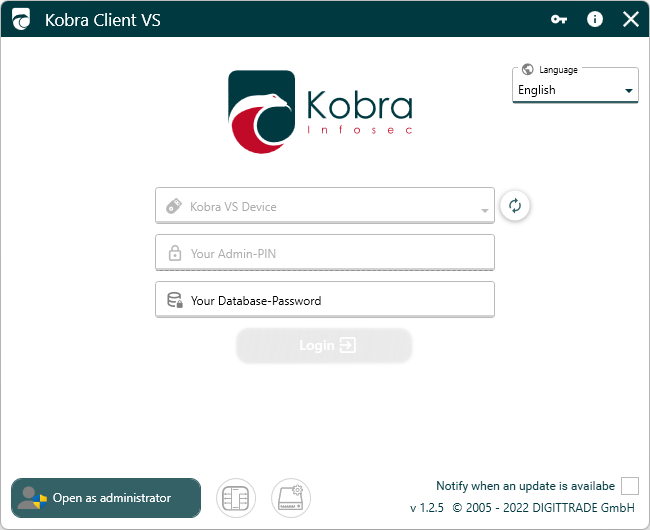
Kobra Client VS v1.3.6 - 22.04.2024
Kobra Infosec GmbH